The Easiest Way to Manage Your Minerals

Why Use MineraliQ?
Get easily informed
Get an easy-to-understand view of what your minerals are paying you and whether it’s right. Learn what they might pay in the future, and what they might be worth on the market.
Access help if you need it
Better understand the value of your assets with help from our experts and resources from our learning center. Make confident decisions when to sell (or what to buy) and how to negotiate for better deals.
Be automatically organized
Everything you need to know about your minerals in one place, including payments, well locations and important activity near your minerals that you should know about.
No More Hassles With MineraliQ
Your minerals made easy. Review your MineraliQ data in a comprehensive format so you can effortlessly manage your minerals.
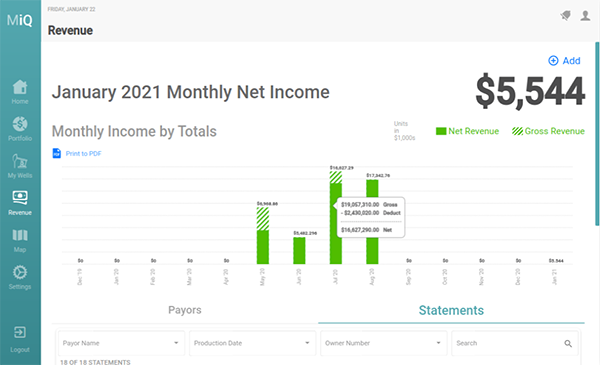
Keep on Track
Never lose a check stub again! Income and details from your mineral royalties checks are automatically added to your MineraliQ account every month.
Identify All the Wells
Identify the locations of all the wells you are paid royalties on.
View and Track Your Activity
View and track your mineral production activity, as well as activity nearby to see how your interests are performing compared to others in the area.
Bank-Level Security
Bank-level encryption keeps your MineraliQ information secure.